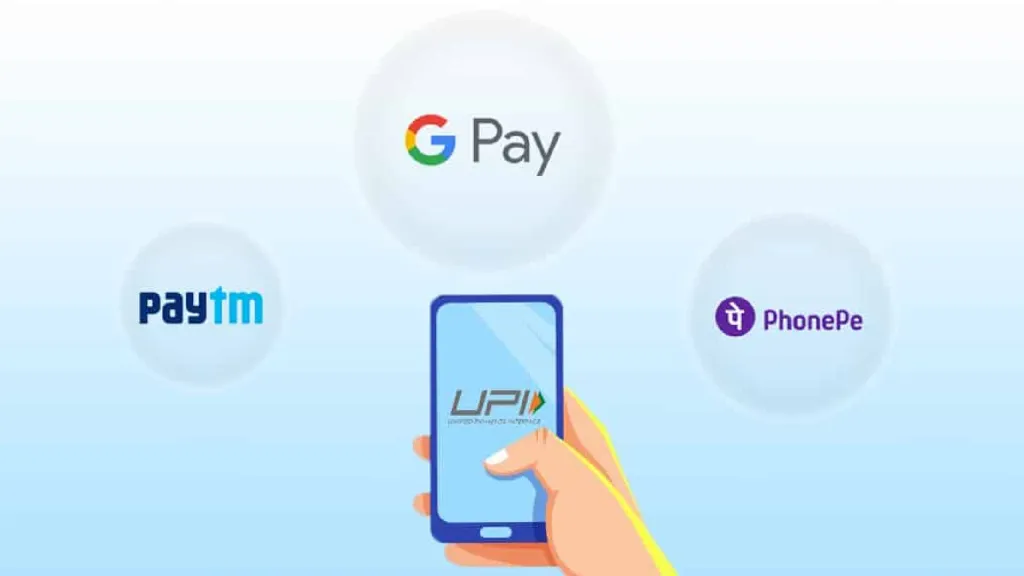Revamp Your UPI PIN Effortlessly: Are you grappling with the hassle of changing your UPI PIN on PhonePe, Paytm, or Google Pay? Worry no more! In this comprehensive guide, we’ll walk you through the seamless process of resetting your four-digit UPI PIN. Whether you’re using PhonePe, Paytm, or Google Pay, we’ve got you covered. Say goodbye to confusion and frustration as we unveil the step-by-step instructions to effortlessly revamp your UPI PIN.
Understanding the Importance of Your UPI PIN
Your UPI PIN serves as the primary security measure for your Unified Payments Interface (UPI) transactions. It’s a crucial four-digit number that ensures the safety and confidentiality of your digital payments. Whether you’re sending money to a friend, making bill payments, or shopping online, your UPI PIN acts as a shield against unauthorized access and fraudulent activities.
Why Change Your UPI PIN?
Changing your UPI PIN periodically is a proactive step towards enhancing your financial security. It minimizes the risk of unauthorized transactions and safeguards your funds from potential threats. Additionally, if you suspect that your UPI PIN has been compromised or if you simply want to update it for security reasons, changing it becomes imperative.
Step-by-Step Guide to Changing Your UPI PIN on PhonePe
1. Launch the PhonePe App
Open the PhonePe app on your smartphone. Ensure that you’re logged in to your account securely.
2. Access the Profile Section
Navigate to the profile section of the app. Look for the option that allows you to manage your UPI settings.
3. Select ‘Change UPI PIN’
Once you’ve accessed the UPI settings, locate the ‘Change UPI PIN’ option. Tap on it to initiate the process.
4. Verify Your Identity
PhonePe will prompt you to enter your existing UPI PIN for verification purposes. Enter the current four-digit PIN associated with your account.
5. Enter a New UPI PIN
After successful verification, you’ll be prompted to enter a new four-digit UPI PIN of your choice. Choose a strong and memorable PIN that is not easily guessable.
6. Confirm the New PIN
Re-enter the new UPI PIN to confirm and validate your selection. Ensure that both entries match accurately.
7. Complete the Process
Once you’ve confirmed the new UPI PIN, proceed to save the changes. PhonePe will update your UPI PIN, and you’ll receive a confirmation message.
Step-by-Step Guide to Changing Your UPI PIN on Paytm
1. Open the Paytm App
Launch the Paytm app on your smartphone. Log in to your account using your credentials.
2. Navigate to ‘Bank Account’
Locate the ‘Bank Account’ section within the app. This is where you’ll find options related to your UPI settings.
3. Select ‘Manage UPI PIN’
Under the ‘Bank Account’ section, look for the option labeled ‘Manage UPI PIN.’ Tap on it to proceed.
4. Verify Your Identity
Paytm will require you to verify your identity by entering your existing UPI PIN. Provide the current four-digit PIN associated with your Paytm account.
5. Set a New UPI PIN
Once your identity is verified, you’ll be prompted to set a new four-digit UPI PIN. Choose a unique and secure PIN that you can easily remember.
6. Confirm the New PIN
Re-enter the new UPI PIN to confirm your selection. Ensure that both entries match accurately to avoid any discrepancies.
7. Save the Changes
After confirming the new UPI PIN, proceed to save the changes. Paytm will update your PIN successfully, and you’ll receive a confirmation notification.
Step-by-Step Guide to Changing Your UPI PIN on Google Pay
1. Launch the Google Pay App
Open the Google Pay app on your smartphone. Sign in to your account if prompted to do so.
2. Access Your Profile
Navigate to your profile settings within the app. Look for the option that allows you to manage your UPI settings.
3. Select ‘Change UPI PIN’
Under the UPI settings, locate the ‘Change UPI PIN’ option. Tap on it to initiate the process of resetting your PIN.
4. Verify Your Identity
Google Pay will prompt you to verify your identity by entering your existing UPI PIN. Provide the current four-digit PIN linked to your Google Pay account.
5. Choose a New UPI PIN
After successful verification, you’ll be prompted to choose a new four-digit UPI PIN. Select a strong and secure PIN that meets the required criteria.
6. Confirm the New PIN
Re-enter the new UPI PIN to confirm your selection. Ensure that both entries match accurately before proceeding.
7. Save Your Changes
Once you’ve confirmed the new UPI PIN, save the changes to update your PIN successfully. Google Pay will process the changes, and you’ll receive a confirmation message.