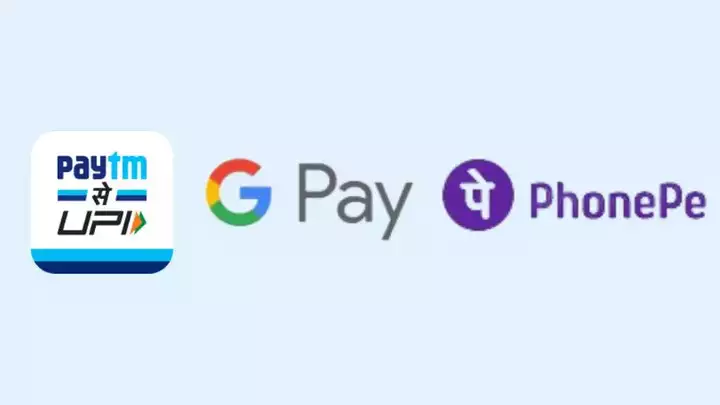In this comprehensive guide, we’ll delve into the intricate process of changing your UPI PIN, a fundamental aspect of digital transactions, through popular platforms like PhonePe, Paytm, and Google Pay. Whether you’ve forgotten your current PIN or simply wish to reset it for security reasons, we’ve got you covered. Follow these step-by-step instructions to seamlessly reset your four-digit UPI PIN and ensure hassle-free transactions.
Understanding UPI PIN Reset: Why It Matters
Before we dive into the specifics of resetting your UPI PIN, let’s grasp the significance of this crucial security measure. Your UPI PIN serves as the primary authentication method for conducting transactions through Unified Payments Interface (UPI) platforms. It acts as a safeguard against unauthorized access to your bank account and ensures the security of your digital transactions.
The Importance of Securing Your UPI PIN
- Enhanced Security: Changing your UPI PIN regularly adds an extra layer of security, mitigating the risk of fraudulent activities.
- Preventing Unauthorized Access: A strong, unique PIN prevents unauthorized individuals from gaining access to your bank account and personal information.
- Peace of Mind: Regularly updating your UPI PIN provides peace of mind, knowing that your financial transactions are protected against potential threats.
Step-by-Step Guide: Changing Your UPI PIN
PhonePe: Simple Steps for UPI PIN Reset
- Open the PhonePe App: Launch the PhonePe application on your smartphone to initiate the UPI PIN reset process.
- Access Profile Settings: Navigate to the ‘Profile’ or ‘Settings’ section within the app to find the option for UPI PIN reset.
- Select Bank Account: Choose the bank account linked to your PhonePe account for which you wish to reset the UPI PIN.
- Verify Identity: Follow the on-screen instructions to verify your identity using the required authentication method, such as OTP or biometric verification.
- Reset UPI PIN: Once your identity is verified successfully, proceed to reset your UPI PIN by entering a new four-digit number.
- Confirm Changes: Confirm the changes, and your UPI PIN will be successfully reset, ensuring secure transactions via PhonePe.
Paytm: Effortless UPI PIN Reset Procedure
- Launch Paytm App: Begin by opening the Paytm mobile application on your device to initiate the UPI PIN reset process.
- Navigate to Profile: Locate the ‘Profile’ or ‘Settings’ section within the app interface to access UPI-related settings.
- Select Bank Account: Choose the bank account linked to your Paytm wallet for which you intend to reset the UPI PIN.
- Authentication Process: Proceed with the authentication process, which may involve entering OTP or biometric verification, to verify your identity.
- Reset PIN: Once your identity is authenticated, proceed to reset your UPI PIN by entering a new four-digit combination.
- Finalize Changes: Confirm the changes made, and your UPI PIN will be successfully reset, ensuring secure transactions via Paytm.
Google Pay: Streamlined Approach to UPI PIN Reset
- Open Google Pay App: Access the Google Pay application on your smartphone to initiate the UPI PIN reset process seamlessly.
- Access Settings: Navigate to the ‘Settings’ or ‘Profile’ section within the app to locate the option for UPI PIN reset.
- Choose Bank Account: Select the bank account associated with your Google Pay account for which you wish to reset the UPI PIN.
- Identity Verification: Complete the identity verification process as prompted, ensuring the security of your account through OTP or biometric authentication.
- Reset Your PIN: Proceed to reset your UPI PIN by entering a new four-digit code, ensuring it is unique and easy for you to remember.
- Confirm Changes: Verify the changes made, and your UPI PIN will be successfully reset, ensuring secure transactions via Google Pay.